Basics of CSS
Introduction to CSS: Styling the Web
CSS (Cascading Style Sheets) is a styling language used to describe the look and formatting of HTML documents. With CSS, we can control the layout, colors, fonts, spacing, and more, making our websites attractive and user-friendly.
Key Concepts in CSS
- Selectors: CSS selectors target HTML elements to apply specific styles.
- Properties and Values: Each CSS rule consists of a property (like color or font-size) and a value.
- CSS Syntax: Basic CSS syntax involves a selector, followed by curly braces
{}, containing property-value pairs.
CSS Syntax
A CSS rule has the following syntax:
selector {
property: value;
}
Basic Elements of CSS
1. Selectors
CSS selectors allow us to target HTML elements.
Element Selector: Targets all elements of a specific type.
.className).#idName).2. Properties and Values
Each CSS property affects a different aspect of the element's appearance.
Color: Sets the color of the text.
- Font: Controls the font style, size, and weight.
- Background: Sets the background color or image of an element.
3. CSS Box Model
Every HTML element is a rectangular box and has margins, borders, padding, and content.
Margin: Creates space around an element.
- Padding: Creates space inside the element, around the content.
- Border: Adds a border around the element.
4. Text Styling
CSS provides many ways to style text.
Text Alignment:
- Text Decoration:
Ways to Add CSS
- Inline CSS: Add CSS directly to an HTML element using the
styleattribute. - Internal CSS: Use the
<style>tag within the HTML<head>. - External CSS: Link a CSS file using
<link rel="stylesheet" href="style.css">in the HTML<head>.
CSS is essential in web design, allowing for customization and enhancing user experience. Understanding CSS basics is the first step toward creating attractive, functional websites. Keep experimenting with different styles to see how they impact your webpage’s appearance.
Inline CSS
Inline CSS allows you to apply styles directly to an HTML element using the style attribute, which is placed inside the opening tag of the element. Here are some examples that illustrate how to use inline CSS.
Inline CSS Examples
1. Changing Text Color
To change the color of a heading directly, you can use inline CSS like this:
<h1 style="color: blue;">This is a Blue Heading</h1>
This example applies the color blue only to this specific <h1> element.
2. Setting Background Color
To set a background color for a paragraph:
<p style="background-color: lightgrey;">This paragraph has a light grey background.</p>
The background-color property only affects this paragraph, leaving other paragraphs unaffected.
3. Adjusting Font Size and Style
To customize the font size and style:
<p style="font-size: 20px; font-family: Arial, sans-serif;">This paragraph has custom font size and style.</p>
4. Adding Border and Padding
To add a border and padding around a div:
<div style="border: 2px solid black; padding: 10px;">
This div has a black border and padding inside.
</div>
This div element has a solid black border and padding that creates space inside the border.
5. Centering Text with Inline CSS
To center-align text in an element:
<h2 style="text-align: center;">This text is centered.</h2>
The text-align: center; rule centers the text within the element.
6. Setting Width and Margin for Alignment
You can control the width and alignment of elements using width and margin.
<div style="width: 50%; margin: 0 auto; background-color: #f0f0f0; text-align: center;">
This div is centered and has a 50% width.
</div>
Here:
width: 50%;makes the div half as wide as its container.margin: 0 auto;centers it horizontally within the container.
7. Changing Link Styles
You can style a specific link using inline CSS:
<a href="https://example.com" style="color: green; text-decoration: none;">Visit Example</a>
Combining Multiple Inline Styles
You can apply multiple styles at once by separating each property-value pair with a semicolon:
<p style="color: white; background-color: darkblue; padding: 10px; font-weight: bold;">
This paragraph has multiple inline styles.
</p>
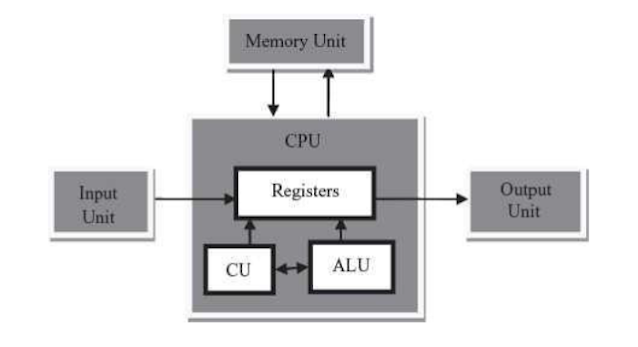
Comments
Post a Comment