Boot Process
The Boot Process Explained in Detail
The boot process refers to the sequence of steps a computer takes to load the operating system (OS) and prepare it for user interaction after powering on. It involves hardware initialization, firmware execution, and loading the OS.
Steps in the Boot Process
1. Power On and Power-On Self-Test (POST)
What happens:
- When you press the power button, the power supply unit (PSU) provides power to the motherboard and other components.
- The system runs a POST to check if essential hardware (CPU, RAM, keyboard, etc.) is functioning correctly.
- If POST fails (e.g., no RAM detected), the system emits error beeps or displays error messages.
Key Role: Ensures the computer hardware is ready for the next steps.
2. BIOS/UEFI Initialization
What happens:
- The BIOS (Basic Input/Output System) or UEFI (Unified Extensible Firmware Interface) firmware stored on the motherboard chip initializes hardware components.
- It identifies connected devices like the hard drive, SSD, keyboard, and mouse.
- It checks the boot order (a predefined sequence of devices to find the OS loader).
Key Role: Prepares hardware and identifies the storage device containing the bootloader.
3. Locate the Bootloader
What happens:
- The BIOS/UEFI looks for a bootloader or boot manager in the primary bootable device.
- The bootloader is a small program stored in the Master Boot Record (MBR) or GUID Partition Table (GPT) of the storage device.
- Once found, it hands over control to the bootloader.
Key Role: Transfers control to the bootloader, which will load the OS.
4. Bootloader Execution
What happens:
- The bootloader (e.g., GRUB, Windows Boot Manager) is responsible for loading the operating system kernel.
- If multiple operating systems are present, it may provide a menu for the user to choose one.
- The selected kernel is loaded into memory.
Key Role: Bridges the gap between the firmware and the operating system.
5. Kernel Initialization
What happens:
- The kernel, which is the core of the operating system, takes over control.
- It initializes essential system components:
- Device drivers
- Memory management
- CPU scheduling
- The kernel mounts the root file system and starts the first process (e.g.,
initin Linux orsmss.exein Windows).
Key Role: Loads the core components of the OS and prepares the system environment.
6. Operating System Initialization
What happens:
- The OS completes system setup by:
- Loading user interfaces (e.g., graphical or command-line).
- Starting necessary background processes and services (e.g., network services, printers).
- The login screen is presented, allowing the user to interact with the system.
Key Role: Fully initializes the system and makes it ready for user interaction.
Detailed Example of Boot Process
For a Windows System:
- POST: Checks hardware integrity (e.g., CPU, RAM, storage devices).
- BIOS/UEFI: Identifies the boot device (e.g., SSD with Windows).
- Windows Boot Manager: Found in the boot partition; it loads the Windows OS loader.
- Kernel Load: The kernel (
ntoskrnl.exe) initializes low-level components. - Session Manager: Initializes system services and the registry.
- Login Screen: Displays for user input.
For a Linux System:
- POST: Verifies hardware functionality.
- BIOS/UEFI: Locates and executes the bootloader (e.g., GRUB).
- GRUB: Presents a menu to select the OS; loads the Linux kernel.
- Kernel: Initializes device drivers, mounts the root file system.
- Init System: Executes processes like
systemdorinitto start system services. - Login Prompt: Provides a command-line or graphical login interface.
Key Components Involved in Booting
BIOS/UEFI:
- Firmware that initializes hardware and locates the boot device.
Bootloader:
- A program like GRUB, LILO, or Windows Boot Manager that loads the OS kernel.
Kernel:
- Core part of the OS responsible for managing hardware and basic system functions.
Init System:
- Launches background services and prepares the environment for user interaction.
Troubleshooting Boot Issues
POST Failure:
- Symptom: Beeping sounds or error messages.
- Fix: Check hardware connections, like RAM and storage.
Bootloader Issues:
- Symptom: "No bootable device found."
- Fix: Reinstall or repair the bootloader.
Kernel Panic:
- Symptom: System freezes during kernel load.
- Fix: Check for corrupted OS files or faulty drivers.
Conclusion
The boot process is a carefully orchestrated sequence that transforms raw hardware into a fully operational system. Understanding this process helps diagnose issues and enhances your grasp of how computers work.
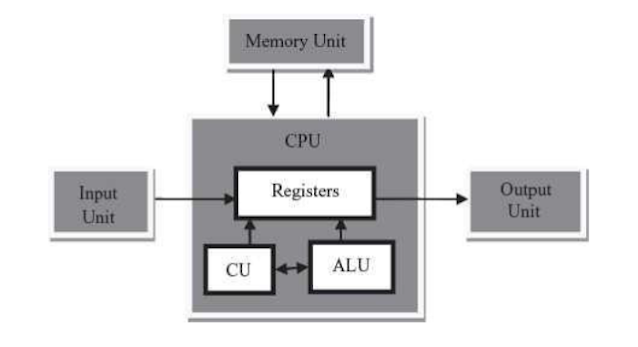
Comments
Post a Comment