DHCP
There are two alternative methods that are presently used to distribute IP addresses more efficiently.
1. Small organizations with limited Internet gateway access can place their networks behind a router that keeps the addresses private and use the private IP addresses that are designed for this purpose. Private IP addresses are not recognized as valid on the Internet. The source address of IP packets originating on the private network is modified to conform to the public IP address.Conversely, IP packets from the outside are readdressed with the private destination address when they pass through the router from the outside into the private network. There are two difficulties with this approach:
■ Traffic passing through the router to the outside, for example Web requests, must be carefully tracked by the router, so that responses from the outside are routed to the correct private address on the inside. For a small network, this is relatively manageable. The task becomes far more challenging when the number of privately addressed computers is large and traffic through the interface is substantial. The correct routing of e-mail is particularly challenging.
■ An organization with multiple local area networks connected with a backbone network must configure the private networks in such a way that traffic between the various private local area networks can be managed successfully. One possible solution is to use a single private IP addressing scheme for all networks attached within the backbone, with translation at the edge router.
Again, the problem of translation becomes large and difficult to manage.
2. The second alternative is to maintain a bank of available IP addresses, and assign them dynamically to computers for use during the time that the computers are connected to the network. This is the approach generally taken by large
Dynamic Host Configuration Protocol (DHCP) is essential in networking for automatically assigning IP addresses and network configurations to devices on a network.
Introduction to DHCP
DHCP is a protocol used in networks to assign IP addresses and other network configuration parameters to devices, so they can communicate on a network. Instead of manually configuring each device with an IP address, DHCP automates this process, ensuring each device gets a unique IP.
Why DHCP is Important
When a device, like a computer, smartphone, or printer, connects to a network, it needs an IP address to communicate. Without DHCP, network administrators would have to manually assign IP addresses, which is time-consuming and error-prone, especially in large networks. DHCP simplifies this by automatically handling IP assignments.
When a computer is connected to a network, the DHCP client broadcasts a query to every computer on the network, in order to locate the DHCP server. The DHCP server responds with a lease, which includes an IP address, and other configuration parameters, including the domain name of the network, the IP address of a local DNS server, a subnet mask to identify other nodes on the local area network, and the default IP address of the Internet gateway. Some DHCP servers also include the addresses of other useful services,such as a time server. The lease is issued for a fixed period of time. Most systems allowthe DHCP client to renew the lease before it expires. This allows the client computer tomaintain the same IP address while it is actively connected to the network.
How DHCP Works
Here’s how DHCP works in four simple steps, often referred to as the DORA process:
- Discovery: When a device connects to the network, it sends out a DHCP Discover message, searching for a DHCP server that can provide an IP address.
- Offer: The DHCP server responds with a DHCP Offer, proposing an IP address and other configurations (like DNS servers and gateways).
- Request: The device responds to the server’s offer with a DHCP Request, confirming it wants the IP address.
- Acknowledge: Finally, the DHCP server acknowledges the request with a DHCP Acknowledge message, and the device can now use the IP address for network communication.
Key Components of DHCP
- DHCP Server: This is the device or software that holds the IP address pool and assigns IPs to clients. Typically, a network router or dedicated server can act as a DHCP server.
- DHCP Client: This is any device requesting an IP address, like laptops, desktops, and IoT devices.
- IP Address Pool: A range of IP addresses that the DHCP server can allocate to devices.
- Lease Time: The duration for which a device holds the assigned IP address. When the lease expires, the device must renew it, allowing flexibility if devices leave the network.
DHCP Configuration Options
DHCP not only assigns IP addresses but can also provide additional settings:
- Subnet Mask: Defines the network portion and host portion of an IP address.
- Default Gateway: The router that directs traffic to destinations outside the local network.
- DNS Server: Specifies the server that resolves domain names (like
www.example.com) into IP addresses.
Types of DHCP Allocation
- Dynamic Allocation: Most commonly used, where IPs are temporarily assigned for a lease time.
- Automatic Allocation: Similar to dynamic but permanently assigns an IP to a device based on its MAC address.
- Static Allocation (Manual): The administrator reserves a specific IP for a particular device. This is often used for printers or servers.
Advantages of DHCP
- Saves Time: Automatic IP assignment reduces manual configurations.
- Prevents Conflicts: Ensures each device gets a unique IP, avoiding IP conflicts.
- Flexibility: Easily accommodates devices joining and leaving the network.
- Centralized Control: All IP assignments are managed in one place, making it easy to monitor and control network settings.
Common Issues with DHCP
- IP Conflicts: Rarely, a device may end up with an IP that’s already in use, typically when DHCP is disabled.
- Network Connectivity Problems: If the DHCP server fails, new devices may not get IP addresses, leading to network downtime.
- Security Risks: Unauthorized devices might connect to the network if DHCP is open without proper security.
DHCP and Security
To secure DHCP, network administrators can:
- Use MAC address filtering to control which devices can connect.
- Enable DHCP snooping on switches to prevent unauthorized devices from acting as DHCP servers.
- Limit IP lease times to keep the network clean from inactive IP addresses.
Real-World Example
Imagine a large office with hundreds of devices. Without DHCP, an administrator would have to assign each IP address manually. With DHCP, as soon as an employee’s laptop connects, it’s automatically assigned an IP, DNS server, and other settings, allowing them to get online without delay.
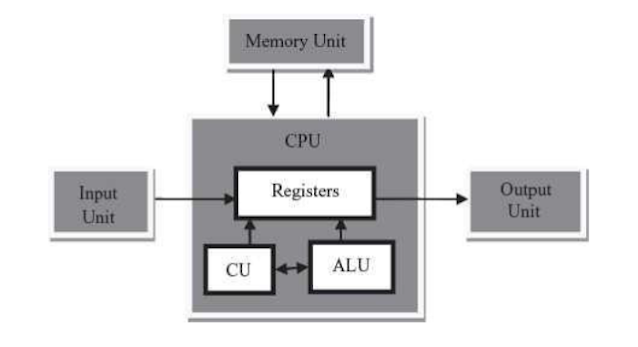
Comments
Post a Comment