Familiarization of Basic Windows Command
Basic Windows Commands for Beginners
Windows Command Prompt (CMD) is a powerful tool that allows users to interact with the operating system directly. Learning basic commands can enhance troubleshooting skills and improve productivity. This blog covers essential Windows commands with simple explanations and examples.
1. Opening Command Prompt
Command:
cmdExplanation: Opens the Command Prompt.
Example:
Press
Windows + R.Type
cmdand press Enter.
2. Displaying Current Directory
Command:
cdExplanation: Displays or changes the current directory.
Example:
cd DocumentsChanges to the Documents directory.
3. Viewing Files and Folders
Command:
dirExplanation: Lists files and directories in the current directory.
Example:
dirShows all files and folders in the current location.
4. Creating a New Folder
Command:
mkdirExplanation: Creates a new directory.
Example:
mkdir NewFolderCreates a folder named NewFolder.
5. Deleting a Folder
Command:
rmdirExplanation: Removes a directory (must be empty).
Example:
rmdir OldFolderDeletes the OldFolder directory.
6. Deleting Files
Command:
delExplanation: Deletes files.
Example:
del file.txtDeletes the file named file.txt.
7. Renaming Files or Folders
Command:
renameExplanation: Renames a file or folder.
Example:
rename oldfile.txt newfile.txtRenames oldfile.txt to newfile.txt.
8. Copying Files
Command:
copyExplanation: Copies files from one location to another.
Example:
copy file.txt D:\BackupCopies file.txt to the Backup folder in drive D.
9. Moving Files
Command:
moveExplanation: Moves files to a new location.
Example:
move file.txt D:\DocumentsMoves file.txt to the Documents folder in drive D.
10. Clearing the Screen
Command:
clsExplanation: Clears the Command Prompt screen.
Example:
clsClears the current screen.
11. Viewing Network Information
Command:
ipconfigExplanation: Displays IP address and network details.
Example:
ipconfigShows network configuration and IP address.
12. Checking Connectivity (Ping)
Command:
pingExplanation: Tests connectivity to a website or IP address.
Example:
ping google.comChecks if Google is reachable.
13. Shutting Down the Computer
Command:
shutdownExplanation: Shuts down or restarts the computer.
Example:
shutdown /s /t 60Shuts down the computer in 60 seconds.
14. Exiting Command Prompt
Command:
exitExplanation: Closes the Command Prompt.
Example:
exitExits the terminal.
Conclusion
Learning basic Windows commands helps students gain confidence in navigating and managing files efficiently. These commands form the foundation for more advanced system management tasks. Practice regularly to master the Command Prompt!
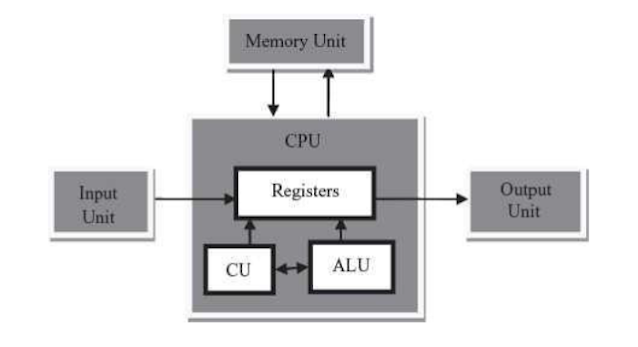
Comments
Post a Comment