Motherboard
Understanding the Motherboard for Beginners
A motherboard is the main circuit board of a computer. It’s like the central hub that connects all the components of your computer and allows them to communicate with each other. Without a motherboard, your computer would just be a collection of parts with no way to work together.
What Does a Motherboard Do?
- Connection Point: It links all hardware components like the CPU, RAM, storage drives, graphics card, and peripherals.
- Communication Hub: It ensures that these components can send and receive data.
- Power Distribution: It delivers power from the power supply to various components.
Components of a Motherboard
Let’s break down the key parts of a motherboard and their functions:
CPU Socket
- This is where the central processing unit (CPU) is installed.
- It determines which type of processor the motherboard supports (e.g., Intel or AMD).
RAM Slots
- These slots hold the random access memory (RAM) modules.
- RAM is temporary storage used by the CPU to process data quickly.
Chipset
- The chipset manages the flow of data between the CPU, RAM, storage devices, and other peripherals.
- It’s often divided into two parts:
- Northbridge: Handles high-speed components like the CPU and RAM.
- Southbridge: Manages lower-speed devices like USB ports and storage.
Storage Connectors
- SATA Ports: Connect traditional hard drives (HDDs) and solid-state drives (SSDs).
- M.2 Slots: Used for high-speed SSDs.
Expansion Slots
- PCIe Slots: Allow you to add components like a graphics card, sound card, or network card.
- Different slots support different speeds (e.g., x1, x4, x8, x16).
Power Connectors
- The motherboard gets power from the power supply unit (PSU) (PSU uses switch mode power supply(SMPS) technology) through these connectors.
Input/Output (I/O) Ports
- Located on the back of the motherboard, these ports include:
- USB ports
- HDMI or DisplayPort for video output
- Ethernet for internet connection
- Audio jacks
BIOS/UEFI Chip
- This chip contains the basic firmware that starts your computer and configures the hardware before the operating system loads.
Cooling System Mounts
- Supports the installation of cooling solutions like fans or liquid cooling for the CPU and other components.
CMOS Battery
- A small battery that powers the motherboard’s real-time clock and saves BIOS/UEFI settings.
Types of Motherboards
Motherboards come in different sizes (also called form factors), each suited for specific types of computers:
- ATX (Advanced Technology Extended): The most common size for desktops.
- Micro-ATX: Smaller than ATX, used for compact builds.
- Mini-ITX: Very small, ideal for lightweight or portable systems.
The form factor of a motherboard refers to its size, shape, and layout, as well as how components like the CPU, RAM, and storage devices are arranged on it. It also determines the type of case, power supply, and other components that can be used with it.
Here’s a beginner-friendly explanation of the common motherboard form factors:
1. ATX (Advanced Technology Extended)
- Most common form factor for desktops.
- Size: 12 x 9.6 inches (305 x 244 mm).
- Features:
- Plenty of space for multiple expansion cards (e.g., graphics cards).
- Lots of ports and connectors for upgrades.
- Used for: Gaming PCs and workstations.
2. Micro-ATX
- Smaller than ATX but still offers good functionality.
- Size: 9.6 x 9.6 inches (244 x 244 mm).
- Features:
- Fewer expansion slots than ATX.
- Fits in smaller cases, making it great for compact desktops.
- Used for: Budget builds or smaller systems.
3. Mini-ITX
- Compact form factor for small computers.
- Size: 6.7 x 6.7 inches (170 x 170 mm).
- Features:
- Limited space for ports and slots.
- Perfect for compact systems with minimal hardware.
- Used for: Home theater PCs (HTPCs) or portable builds.
4. E-ATX (Extended ATX)
- Larger than ATX, designed for high-performance systems.
- Size: 12 x 13 inches (305 x 330 mm).
- Features:
- Extra space for multiple CPUs, GPUs, and RAM slots.
- Ideal for enthusiasts or servers.
- Used for: High-end gaming and professional workstations.
Why is the Form Factor Important?
- Compatibility: You need a motherboard that fits your computer case.
- Functionality: Larger form factors (like ATX) offer more expansion options, while smaller ones (like Mini-ITX) focus on compactness.
- Purpose: Your choice depends on whether you want a powerful gaming PC, a small home computer, or a budget system.
- Compatibility: Ensure the motherboard supports your CPU and RAM.
- Expansion Needs: Consider how many PCIe slots and storage connectors you’ll need.
- Ports: Check for enough USB ports, display outputs, and other I/O options.
- Future Upgrades: Choose a model that supports newer technologies for longevity.
Conclusion
The motherboard is the backbone of your computer. Understanding its components and functions can help you build, upgrade, or troubleshoot your computer with confidence.
Rs:12,600/-Intel® B560M-DS3H V2 Ultra Durable Motherboard with Direct 6+2 Phases Digital VRM, Full PCIe 4.0* Design, PCIe 4.0 M.2, GIGABYTE 8118 Gaming LAN, 8-ch HD Audio with Audio Caps, USB TYPE-C® , RGB FUSION 2.0, Q-Flash Plus.


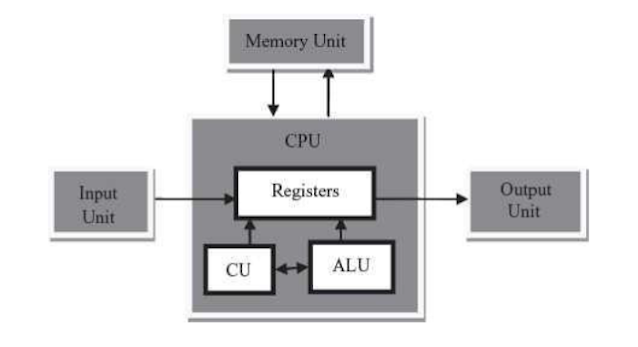
Thank you sir
ReplyDelete