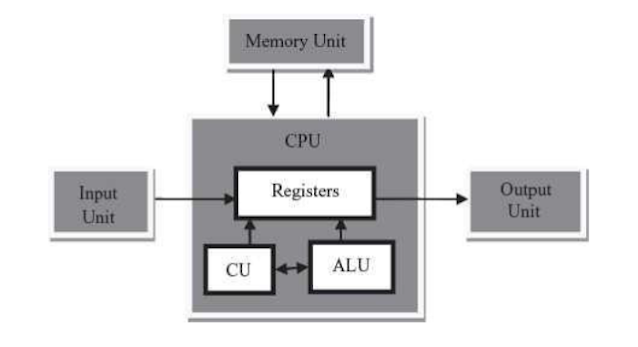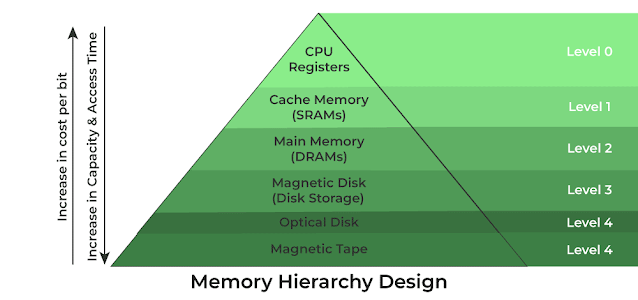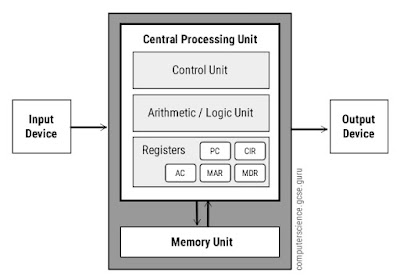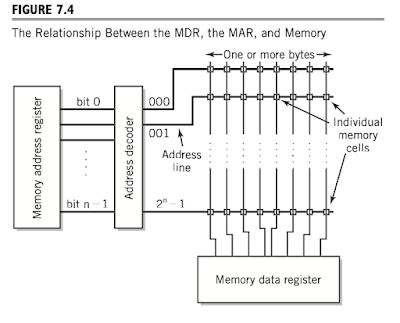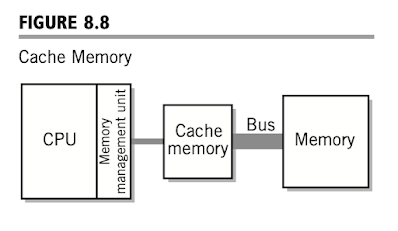Foundations Of Computing: From Hardware Essentials To Web Design GXEST203 2024 scheme Dr Binu V P
About Me - Dr Binu V P Syllabus Scheme and Assessments Lesson Plan - GXEST203 GXEST203 KTU Model Question Paper GXEST University Question Paper May 2025 and Answer Scheme Reference Invitation to Computer Science G. Michael Schneider, Judith Gersting The Architecture of Computer Hardware, Systems Software, & Networking: Irv Englander Introduction to Computers : Peter Norton Linux For Developers William Rothwell Teach Yourself HTML, CSS and JavaScript Julie C. Meloni Jennifer Kyrnin Module-1 Basic Computer Architecture Memory Hierarchy Registers Operation of Memory Cache Memory RAM and ROM Virtual Memory Motherboard Input Output Devices Characteristic of I/O Devices I/O Communication Programmed I/O Interrupts Direct Memory Access Introduction to Storage Devices-HDDs, SSDs, Optical Storage Devices Solid State Memory Magnetic Disks Interface Cards Buses Firmware Boot Process Module-2 Number Representat...